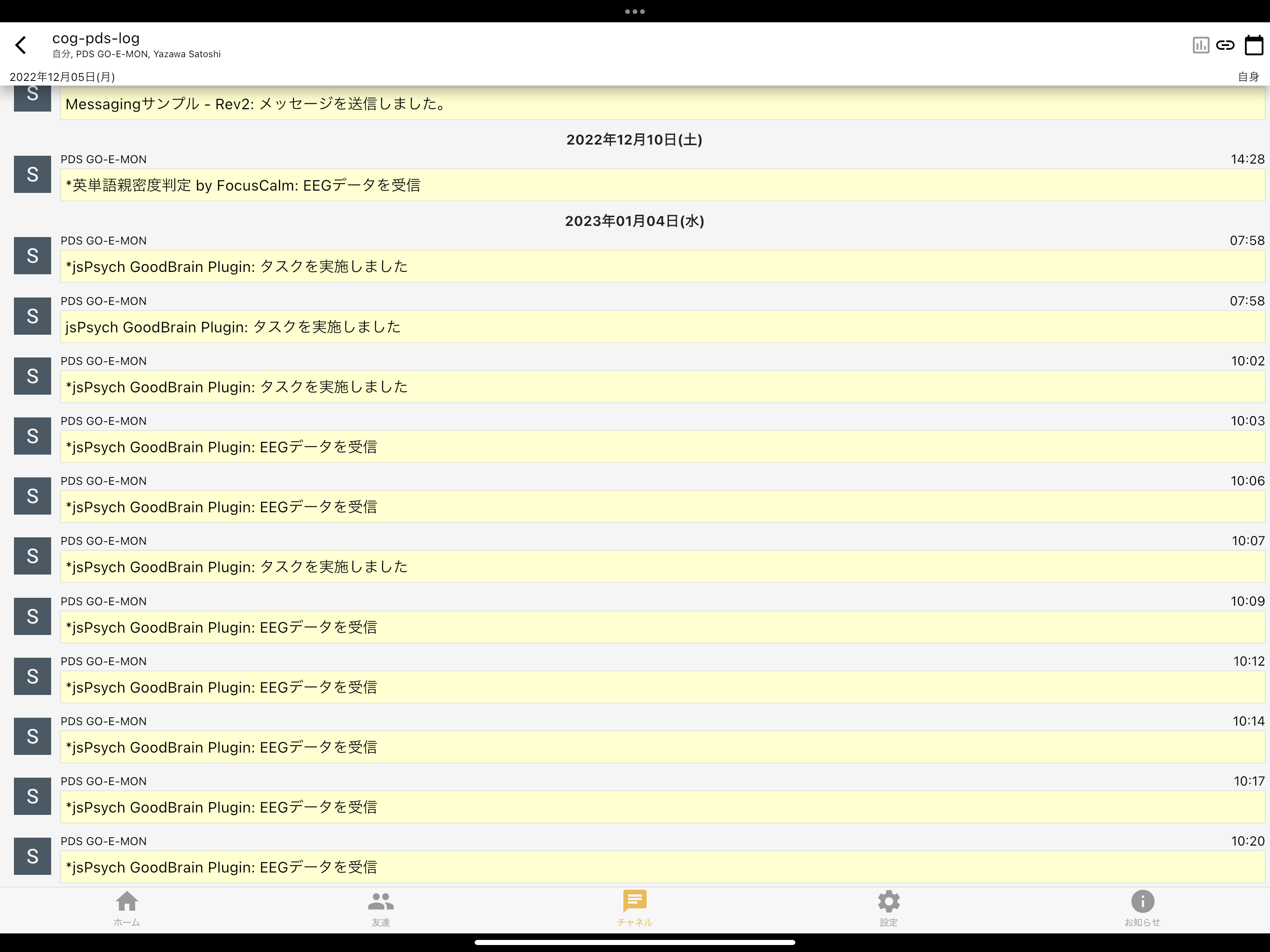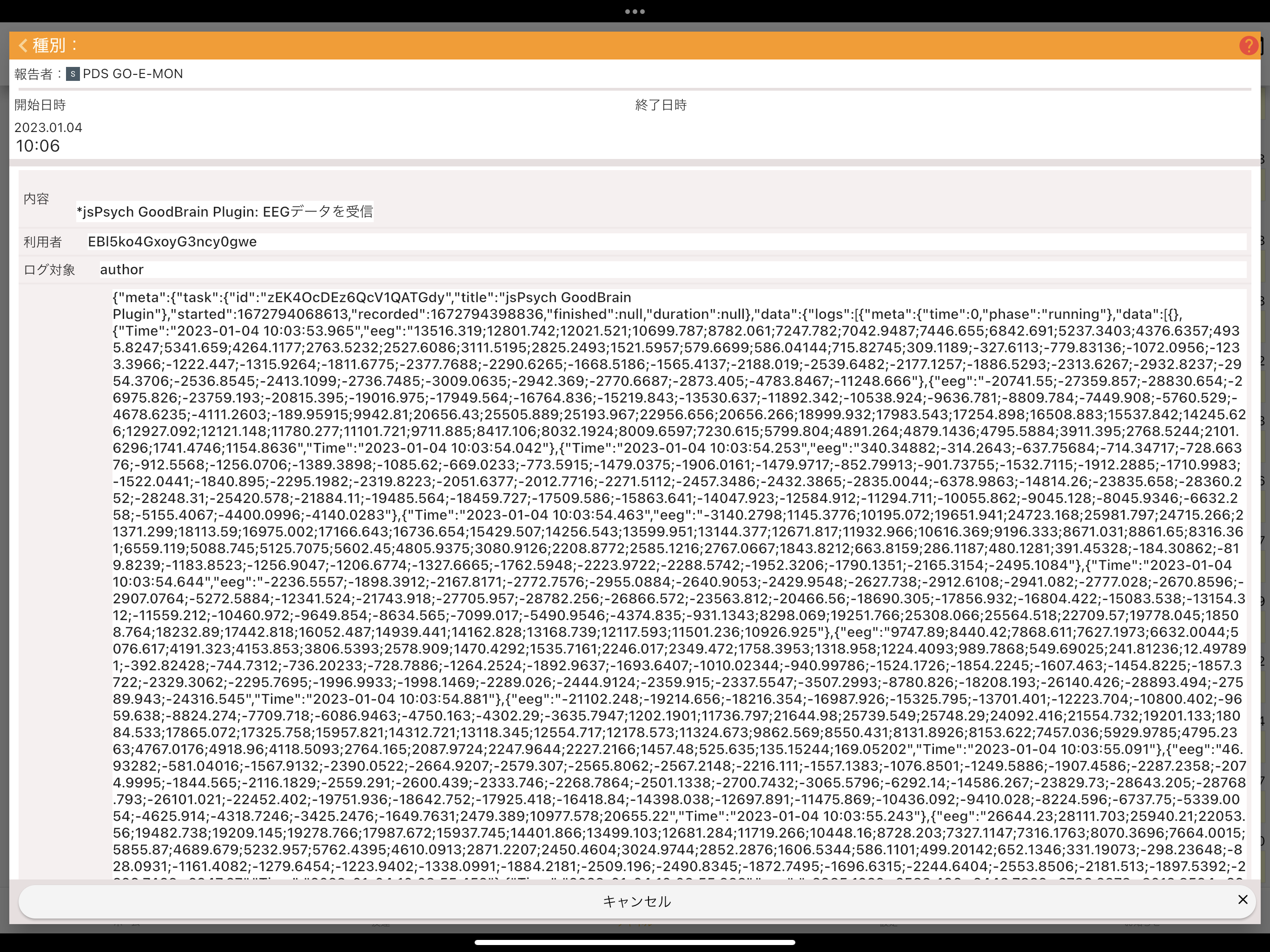GoodBrainアプリで脳波データを取得
GoodBrainアプリで脳波データを取得 ハコスコ社が提供するGoodBrainアプリ(iOS https://apps.apple.com/jp/app/goodbrain/id1481444268 )の脳波計測機能を利用すると、GO-E-MONでさまざまなタスクを表示しながら、FocusCalm( https://focuscalm.com/ )などのEEGヘッドセットで得たデーを保存、利用することができます。 jsPsych GoodBrain Plugin https://github.com/goemon-cloud/goemon-goodbrain/tree/main/jspsych を利用すると容易にGoodBrainアプリとの連携を記述することができます。このページでは、jsPsych GoodBrain Pluginの使用方法を説明します。
ご注意 GoodBrainアプリは標準ではGO-E-MON連携機能は有効化されていません。GoodBrain連携機能を利用したい場合は、お問い合わせフォームからお問い合わせください。
サンプルタスク
このページで解説するサンプルを実装したタスクは https://goemon.cloud/t/zEK4OcDEz6QcV1QATGdy にあります。タスクのコピーをして内容を確認することができます。
jsPsych GoodBrain Pluginを使う準備
GO-E-MONでjsPsych GoodBrain Pluginを使うためには、まず、以下を参考にjsPsych Plugin関連ファイルを準備する必要があります。作成したいタスクに応じて、Survey Pluginやhtml-keyboard-response Pluginなどを準備してください。
- チュートリアル2: jsPsychを使ったタスク を参考にhtml-keyboard-response Pluginなどを準備する
- jsPsych Survey Plugin関連ファイルのアップロードを参考にSurvey Pluginを準備する
jsPsychのPluginを準備したら、GoodBrain Pluginをインストールします。
- URL https://github.com/goemon-cloud/goemon-goodbrain/tree/main/jspsych からjspsych-gb.cssファイルとjspsych-gb.jsファイルをダウンロードし、ファイル(Files)タブにアップロードする。
- URL https://jquery.com/download/ から Download the compressed, production jQuery X.X.X をダウンロードし、ファイル(Files)タブにアップロードする。この.jsファイルの優先度は 1000 とする。
コードの記述
タスクとして実行する JavaScript コードを記述します。ここでは、StroopタスクをjsPsychで実装した例 https://softdev.ppls.ed.ac.uk/online_experiments/example_code/stroop_functions.html をベースに、Stroopタスク実施中の脳波測定タスクを実装しています。GO-E-MON, GoodBrain固有の変更点には // goemon: というコメントを記載しています。
// goemon: jsPsych関係の関数・オブジェクトをスクリプトで利用できるようにします。
const initJsPsych = context.getGlobal('initJsPsych');
// Plugin typeごとに以下を定義
const jsPsychHtmlKeyboardResponse = context.getGlobal('jsPsychHtmlKeyboardResponse');
const jsPsychHtmlButtonResponse = context.getGlobal('jsPsychHtmlButtonResponse');
const jsPsychInstructions = context.getGlobal('jsPsychInstructions');
// goemon: GoodBrain連携
const JSPsychGB = context.getGlobal('_JSPsychGB');
const GBLogger = context.getGlobal('_GBLogger');
const goodbrain = context.getGlobal('_goodbrain');
// goemon: jsPsychの表示領域を作る
const expRoot = $('<div></div>').attr('id', 'exp_main').css({
height: '80vh',
});
context.root.append(expRoot);
// goemon: GoodBrain用のURLをコンソールに表示
console.log('GoodBrain URL: ' + 'goodbrain://goemon?task=' + encodeURIComponent(context.getGlobal('window').location.href));
/* initialize jsPsych */
var jsPsych = initJsPsych({
// goemon: jsPsych用に準備した表示領域に刺激を表示することを示す
display_element: 'exp_main',
// goemon: 結果を送信するため、on_finishハンドラには以下のようなコードを記述する。
// 出力内容は [デバッグ]タブで確認できる。
// `context.finish('人間が読める結果サマリ', 保存するデータ)`
on_finish: function(data) {
context.finish(`タスクを実施しました`, {
data: data.values(),
variables: jsPsych.getAllTimelineVariables(),
}, {
onCompleted: () => {
// goemon: アプリを終了
goodbrain.stop();
},
});
}
});
// Stroop with functions https://softdev.ppls.ed.ac.uk/online_experiments/example_code/stroop_functions.html
// the colours are also the words ....
var colours = ['red', 'green', 'blue', 'yellow'];
var n_trials = 30;
// returns a JavaScript object with { text: ...., colour: .... }
// using a random colour (text is the same as colour)
function congruent() {
// pick a colour ....
// (when we're only picking one, with/without replacement doesn't matter)
var colour_list = jsPsych.randomization.sampleWithReplacement(colours,1);
// this returns a list with one item, so we select the first (only) item
return { text: colour_list[0], colour: colour_list[0], condition: 'congruent' };
}
// returns a JavaScript object with { text: ...., colour: .... }
// using a random colour (text is different to colour)
function incongruent() {
// pick two colours without replacement (i.e. they will be different)
var colour_list = jsPsych.randomization.sampleWithoutReplacement(colours,2);
// this returns a list with two item, we select these out
return { text: colour_list[0], colour: colour_list[1], condition: 'incongruent' };
}
// these are in HTML, so <br> means "line break"
var instructions = {
type: jsPsychInstructions,
pages: [
"Welcome to the experiment.<br>Press Space to continue.",
"In this experiment you will be presented with the words blue, red, yellow and green.<br>Press Space to continue.",
"As soon as you see a new word, press its first letter.<br>For example, press the B key for blue.<br>Press Space to continue.",
"Try to answer as quickly as you can!<br>Press Space to start the experiment.",
],
key_forward: ' ',
show_clickable_nav: true,
};
var fixation = {
type: jsPsychHtmlKeyboardResponse,
stimulus: '+',
trial_duration: 500,
response_ends_trial: false
};
// blank (ITI stands for "inter trial interval")
var iti = {
type: jsPsychHtmlKeyboardResponse,
stimulus: '',
trial_duration: 250,
response_ends_trial: false
};
var trials = [instructions];
// repeat this code n_trials times
for (var i=0; i<n_trials; i++) {
var values;
// Math.random returns a random number between 0 and 1. Use this to decide
// whether the current trial is congruent or incongruent.
if (Math.random() < 0.5) {
values = congruent();
} else {
values = incongruent();
}
var trial = {
type: jsPsychHtmlButtonResponse,
stimulus: '<p style="color: '+values.colour+'">'+values.text+'</p>',
// 'choices' restricts the available responses for the participant
choices: ['r','g','b','y'],
data: values
};
trials.push(iti);
trials.push(fixation);
trials.push(trial);
}
// goemon: GoodBrainのEEGデータをGO-E-MONにログ送信するための処理
const gbLogger = new GBLogger(context, {
maxInterval: 1000 * 60 * 3, // 3 minutes
maxSize: 32, // 32 records
});
// goemon: GoodBrain連携の初期化
const gb = {
type: JSPsychGB,
startMessage: '<div style="font-size: 0.9em; font-weight: normal; width: 95vw;">TEST</div>',
startInterval: 5000 + 500,
onReceived: function(meta, data) {
// goemon: EEGデータの受信: dataに値が格納される
// context.log("Invalid EEG data", { detail: data });
// context.log("EEG値が安定", { detail: data });
// context.log("EEG", { detail: data });
gbLogger.log({
meta: meta,
data: data,
});
},
};
// goemon: 上部メニューを隠す
context.appMenu.hide();
jsPsych.run([gb].concat(trials));
動作確認
JSPsychGB プラグインはGoodBrainアプリ内でのみ動作可能です。PCブラウザで動作確認する場合には、最終行にあるjsPsych.run(gb.concat(trials)) の代わりにjsPsych.run(trials)として実行してください。
GoodBrainアプリでの動作を確認する場合は、以下の手順を実施します。
- 配備(Deployment)タブより、タスクの配備を実施する。
- GoodBrainのタスク実行URLを取得する。記述したタスクをPCブラウザ上で実行するとデバッグ(Debugger)タブに
GoodBrain URL: goodbrain://goemon?task=https%3A%2F%2Fgoemon.cloud%2Ft%2FzEK4OcDEz6QcV1QATGdyのようなURLが表示されますので、これをテキストファイル等に保存しておきます。 - タスク実行URLのQRコードを作成する。 https://www.qr-code-generator.com/ のようなサービスを使って、2. のURLをQRコードにします。
- GoodBrainアプリをインストールしたiOSアプリより 3. のQRコードを読み込む。
すると、GoodBrainアプリが起動しますので、画面の指示に従ってEEGヘッドセットを接続、GO-E-MONタスクを実行します。
データの分析
タスクを実行すると他のタスクと同様にタスク提供者のPersonaryに実施記録が格納されます。本サンプルでは、実施記録とは別のログとして、脳波の生データも記録されます。Personaryを自身のアカウントと紐付けていると、以下のように実施記録が送信されます。Personaryのデータ分析についてはPersonaryデータの分析を参照してください。
「EEGデータを受信」というアイテムにEEGデータが記録されます。EEGの値は250Hzで記録され、FocusCalmの場合は1チャンネルのセミコロンで区切られた値として記録されます。